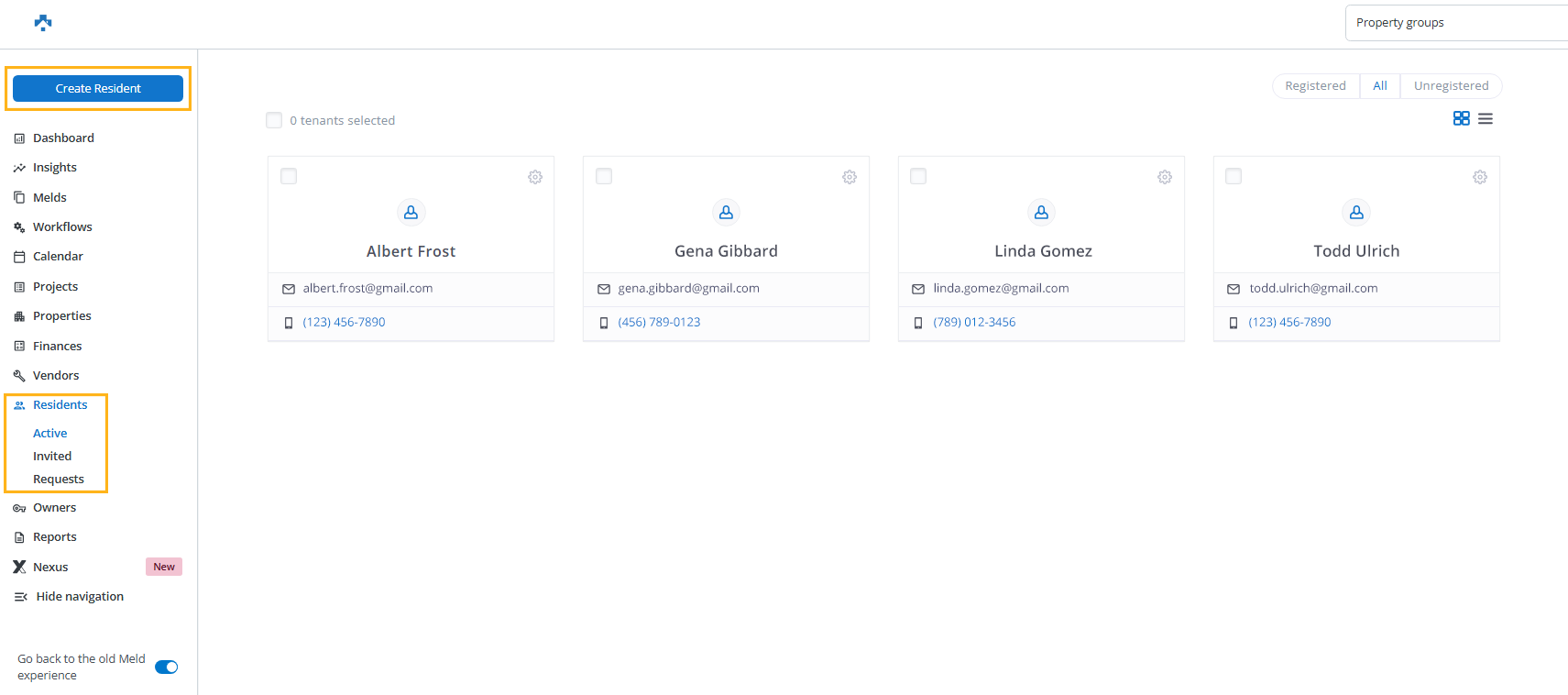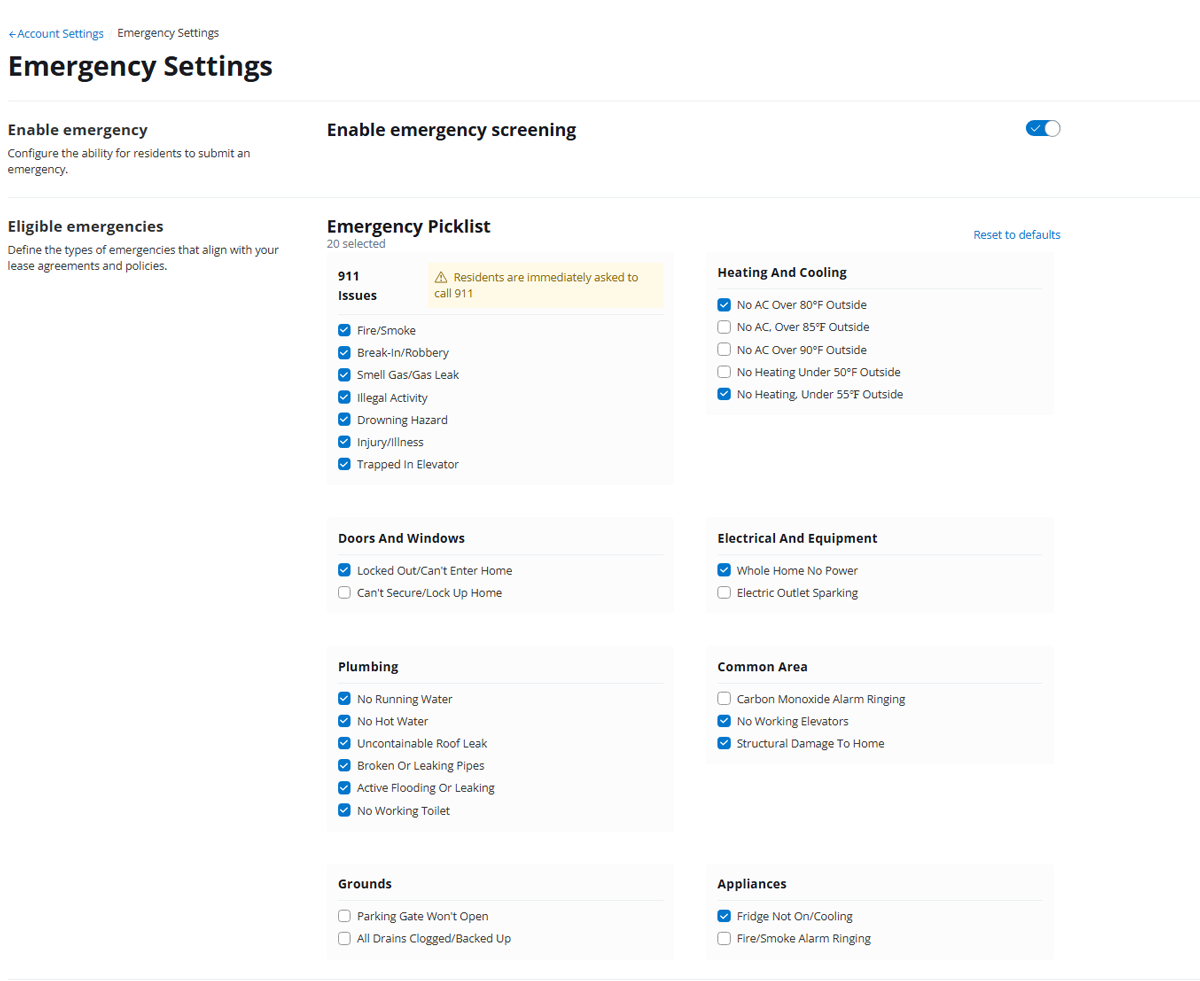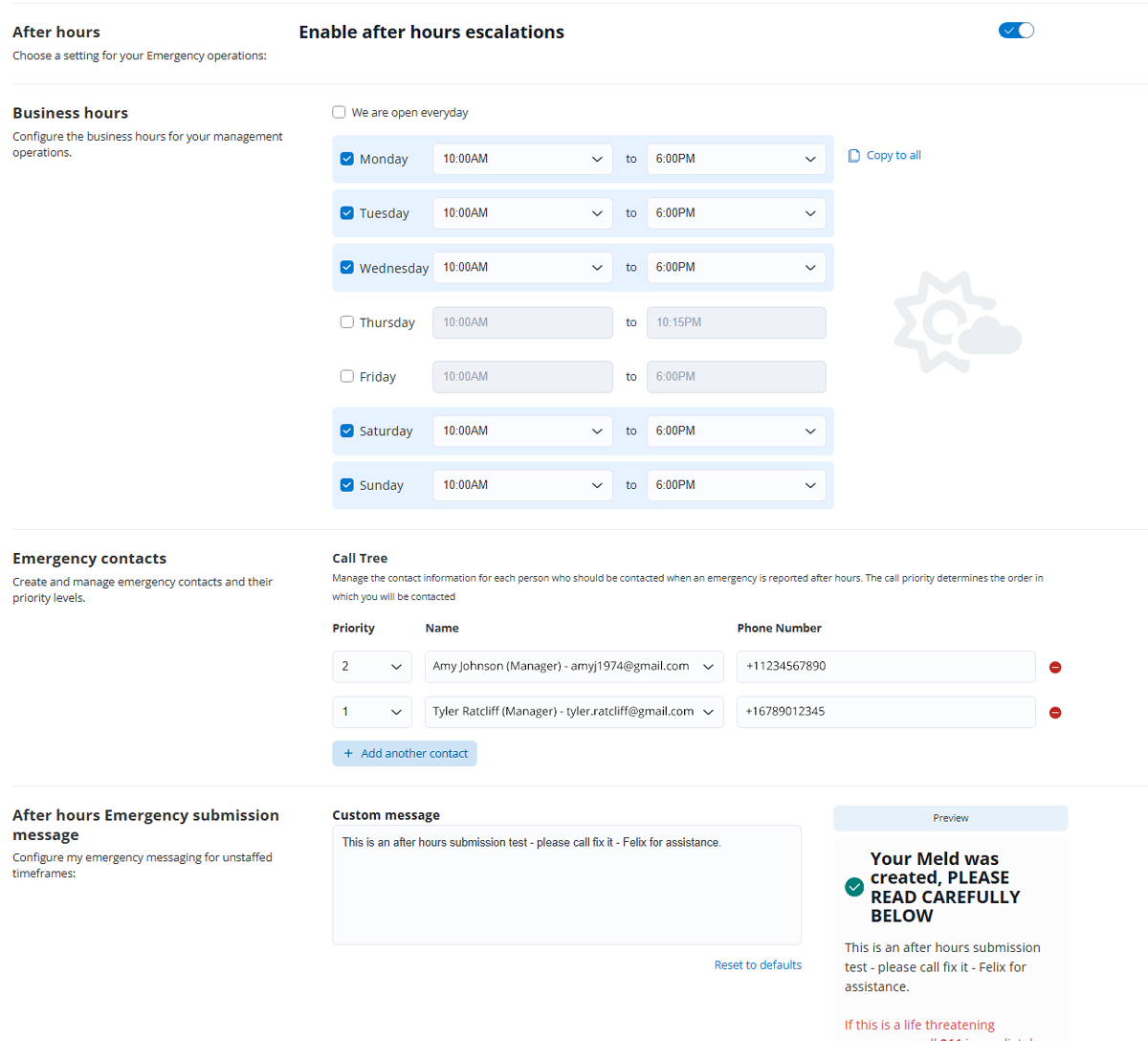MAX On-Call™ Testing
Try MAX On-Call with your internal team before rolling it out to residents, using the methods below.
Steps to Set Up a Test Resident
1. Navigate to Residents
In Property Meld, click “Residents” in the side navigation
Then click “Create Resident” at the top
2. Create a Test Resident
Fill out the following:
• First Name and Last Name
• Unit (preferably under a test property)• Cell phone number – use the same number you’ll call from
Note: MAX authenticates voice callers using the phone number tied to the resident profile
3. Configure Emergency Settings
Go to Account Settings > Emergency Settings
• Confirm:
• Emergency submission is enabled
• At least one emergency category is selected for testingNote: MAX authenticates voice callers using the phone nymber tied to the resident profile
4. Configure the MAX On-Call Number
- Forward your standard emergency phone number to +1.855.600.8629
- With forwarding set up, call your number to submit a test Meld
To test an emergency Meld:
- Say “emergency” clearly during the call
- Complete emergency sign validation and confirm chargeback, if prompted
- Verify an emergency Meld is created and escalation is triggered (if testing after-hours)
To test a non-emergency Meld:
- Follow prompts without saying “emergency”
- Report a routine issue like: “The bedroom door is sticking”
- Confirm a standard Meld is created without escalation
5. Review and Cancel the Test Meld
- View your Meld in the Meld list
- Cancel it once complete
- (Optional) Remove the test resident from the system
Setting Up and Testing the MAX Call Tree (Escalation Feature)
The Call Tree determines who is contacted when a validated emergency is submitted after hours.
Setup Steps
1. Enable After-Hours Escalation
In Emergency Settings, toggle ON the After-Hours Escalation setting
2. Set Business Hours
Define your business hours to establish the after-hours window
- Escalation occurs only after-hours
3. Build the Call Tree
Add team members or vendors as contacts
- Assign a priority number for each to define the call order
- Enter accurate phone numbers for each contact
4. Customize the After-Hours Emergency Submission Message
This digital chat message confirms emergency receipt to residents
- Suggested example:
“Your emergency has been submitted. Our team has been notified and someone will follow up shortly. Please keep your phone nearby.”
How to Test Your Call Tree
1. Disable Business Hours for Today
Go to Emergency Settings > Business Hours
Deselect the current day so the system enters after-hours mode
2. Submit a Test Emergency Meld
Call MAX On-Call at +1.855.600.8629 and say “emergency”
OR use digital chat to submit a valid emergency
3. Watch Escalation Begin
The call tree will initiate automatically once the Meld is submitted
Call behavior:
- Press 1 + 1 to accept the emergency
- Press 9, no response, or decline = skipped to next contact
- Press 1 + 1 to accept the emergency
- Once all contacts are attempted, the system loops again from the top until the Meld is accepted