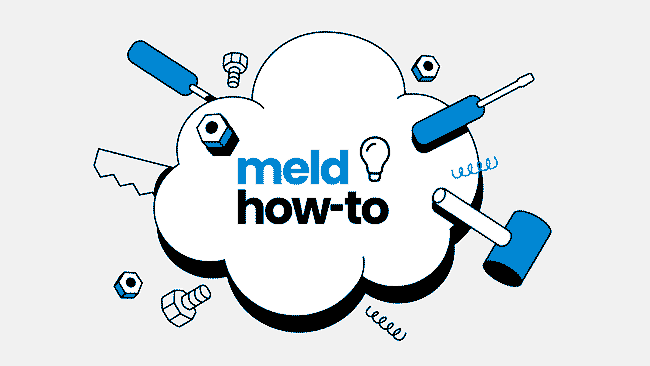Is your Meld dashboard looking… a little boring? Add some flare with Emoji’s! This feature was recently released, and since then, we’ve seen some pretty creative ways that our customers use them. Add 🟢🟡🔴 color coding to priority filters. Mark the critical filters ❗, financial-related filters 💰, and vendor-specific filters 🛠️. You can also organize tagged items like “Plumbing” 💦 , “HVAC” 🥵, or “Hazardous” ☠️, using filters. Emojis add character to your Meld dashboard and make jobs easy to quickly sort through.
Check out this example dashboard:
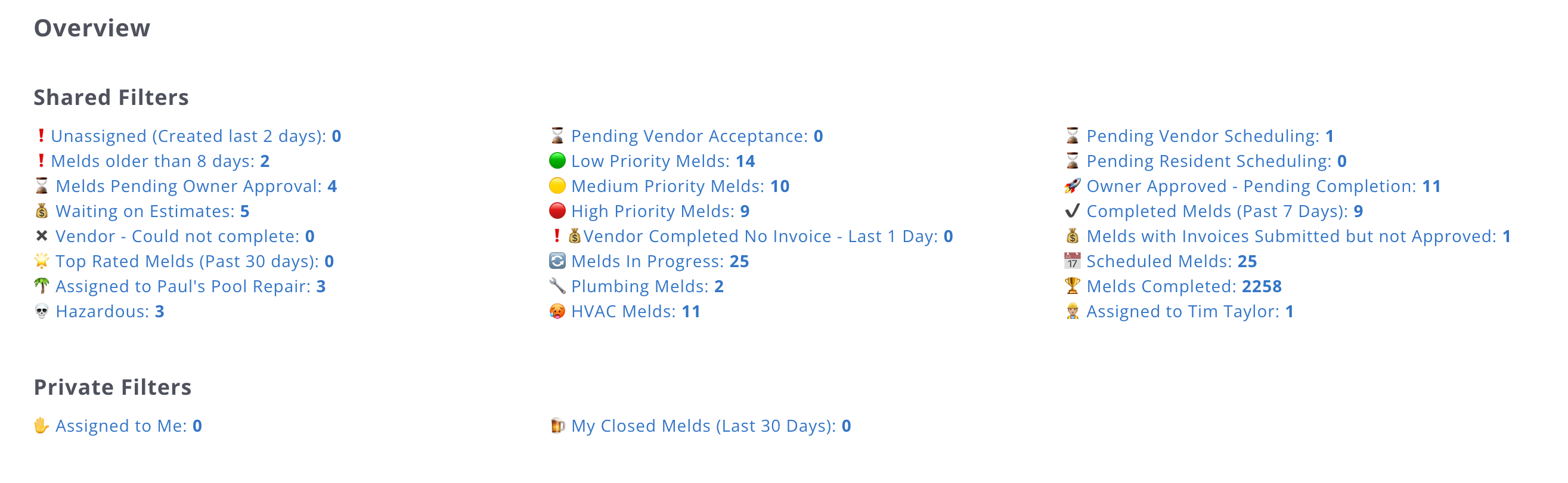
Here’s how to do it
First, click on “Melds”, and find the “New Filter” drop-down. Then, select the filter that you would like to add an emoji to and click “edit”.
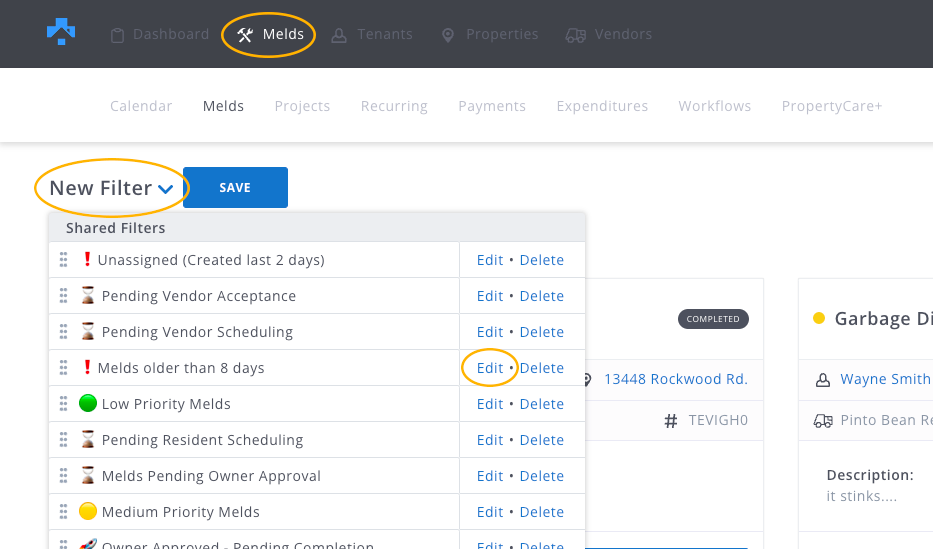
Then just copy/paste an emoji from an emoji resource like emojifinder.com and click “update filter”.
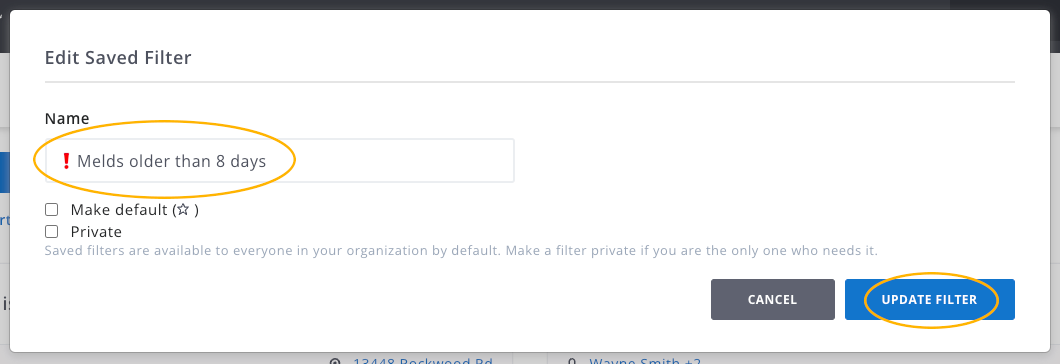
You can also reorganize your dashboard filters by clicking the 6 dots to the left of the filter name and dragging into the new order.
And if you need a refresher on creating tags and filters, check out these helpful articles:
• Tags
• Filters