MAX™ On-Call
Introducing a new way for residents to report maintenance issues – by phone.
We’re excited to introduce MAX On-Call, our voice-based assistant that lets residents submit maintenance issues 24/7 using a dedicated phone number.
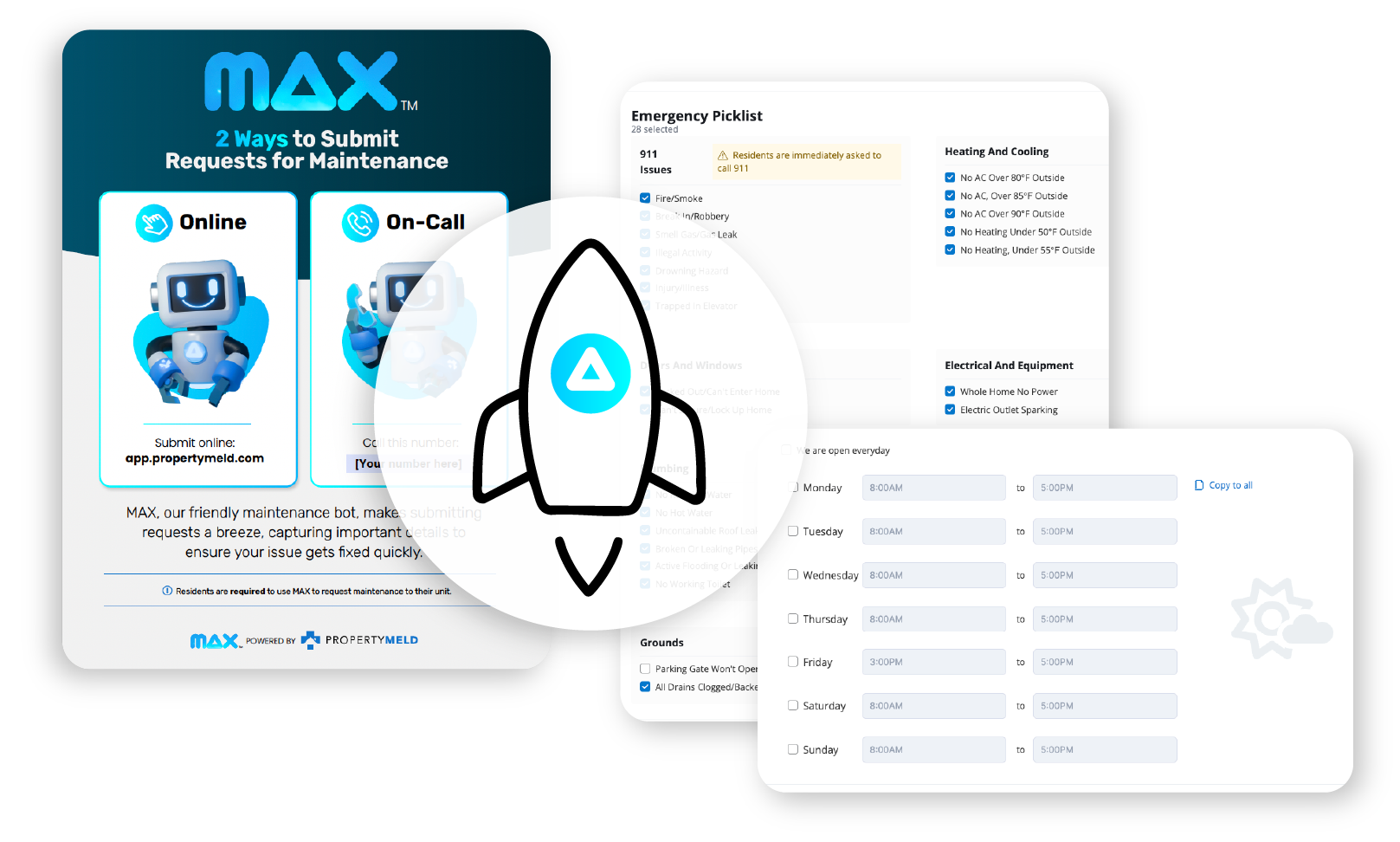
What to expect
Standard Intake
Emergency
What's Included in Early Access
- Dedicated phone number for maintenance issue reporting
- Phone number-based authentication
- Meld creation from voice interaction
- After-hours emergency escalation for resident-submitted Melds
What's Not Included in Early Access
- No text/SMS redirection to chat
- No DIY troubleshooting or mitigation steps via voice
- No web-accessible or system-level test mode for escalation
What You'll Need to Set Up
Business Hours
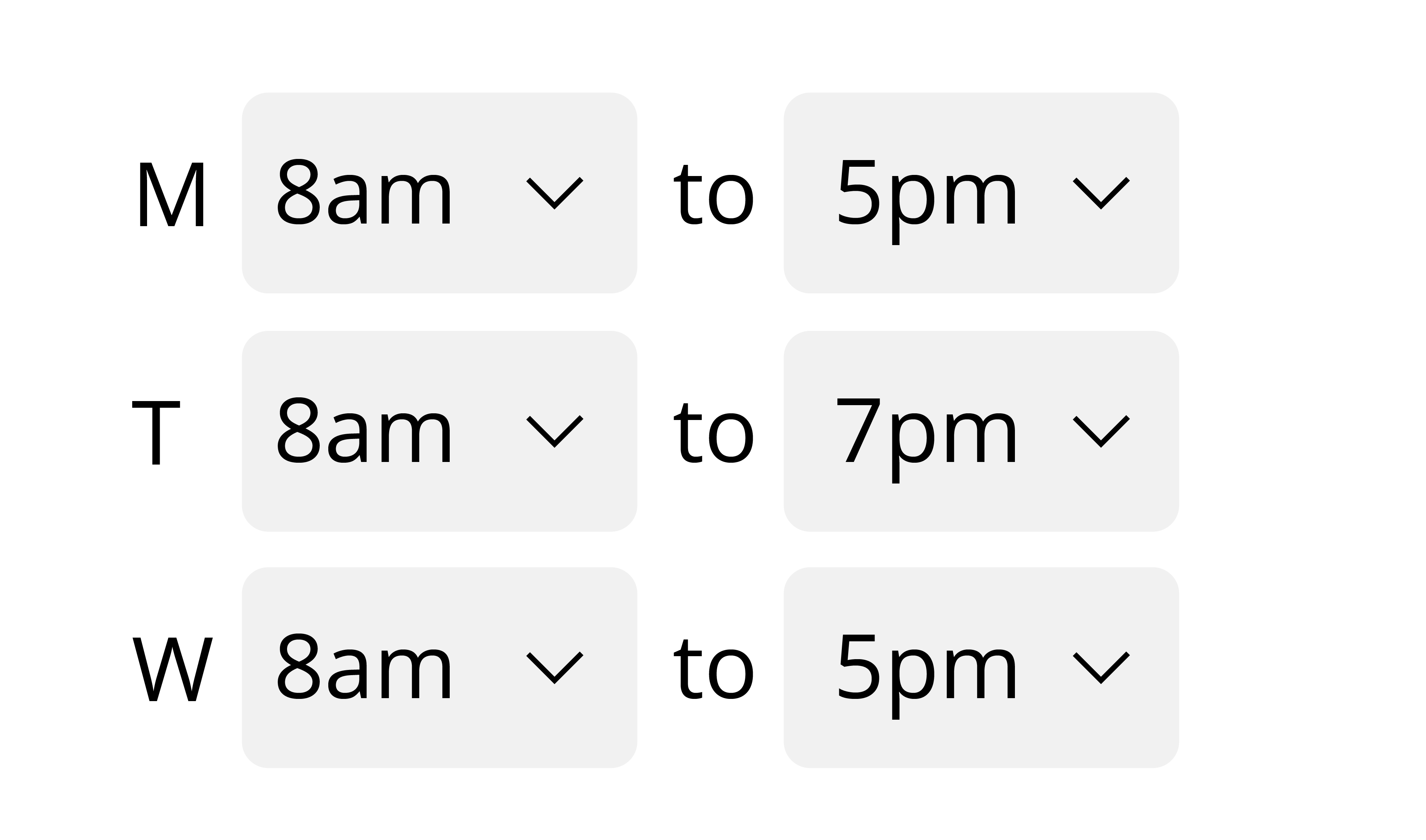
Define your business hours in Emergency Settings
Call Tree
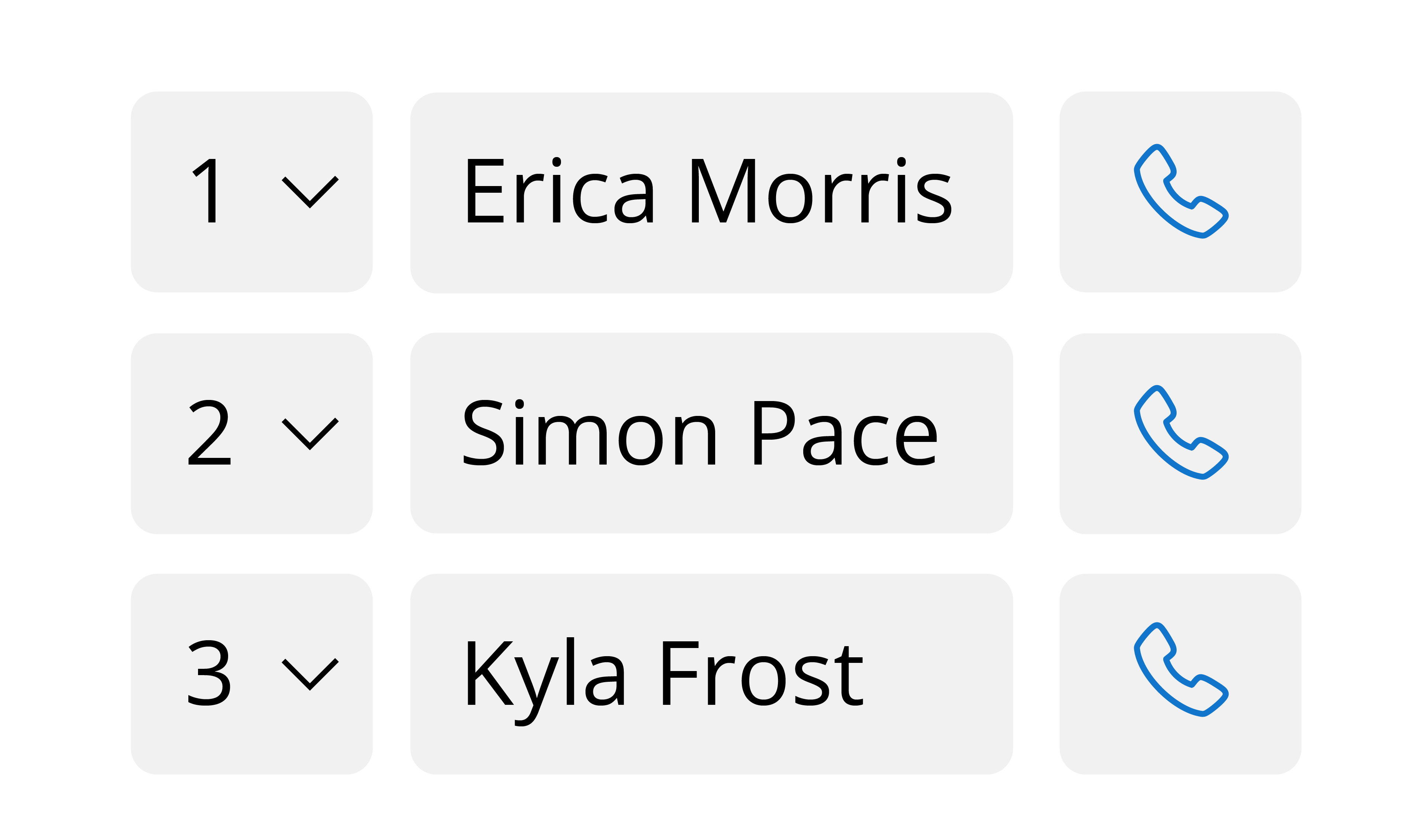
Confirm your call tree is configured for after-hours emergencies
MAX™ On-Call Number
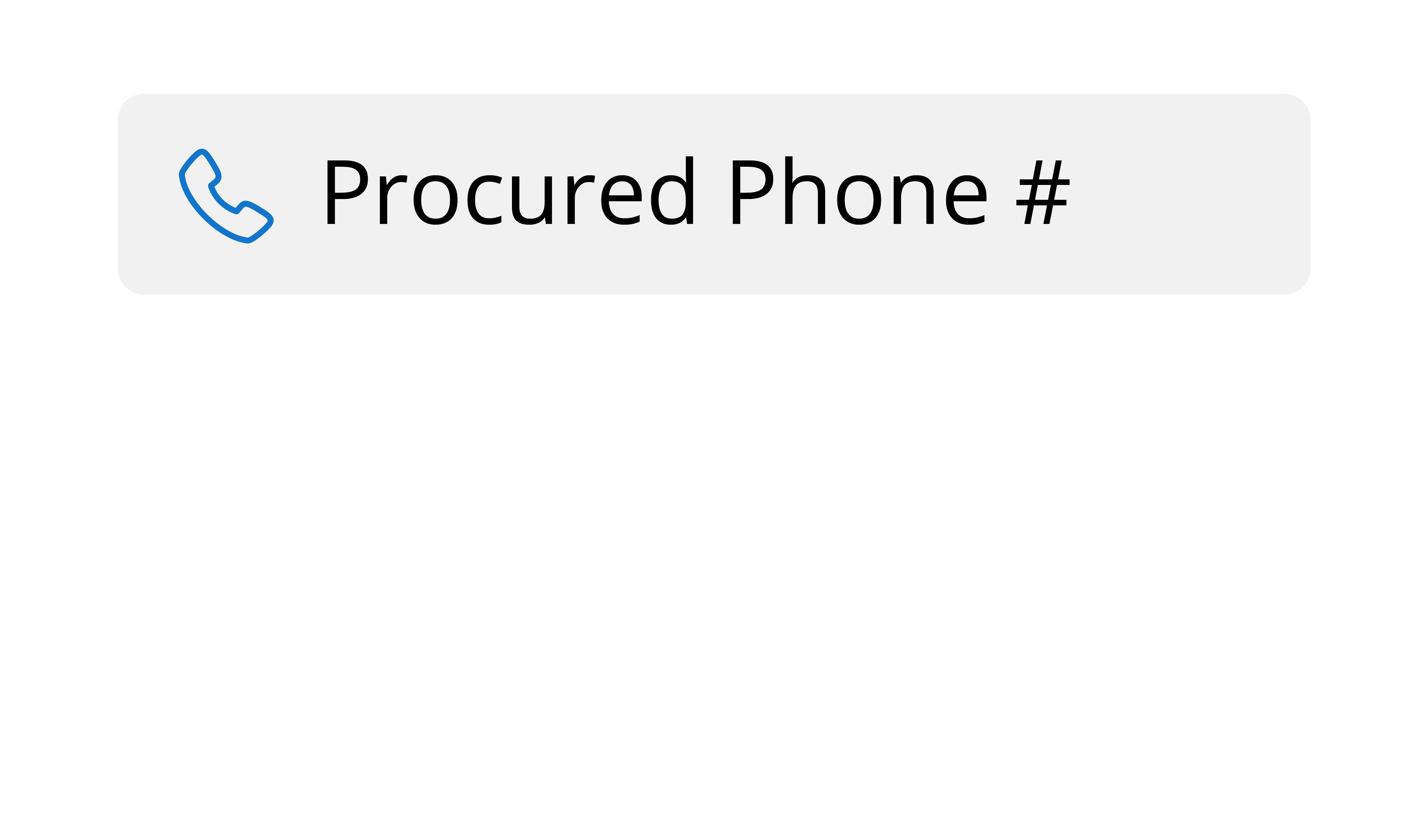
Assign a MAX On-Call phone number to each participating property
Voice Forwarding
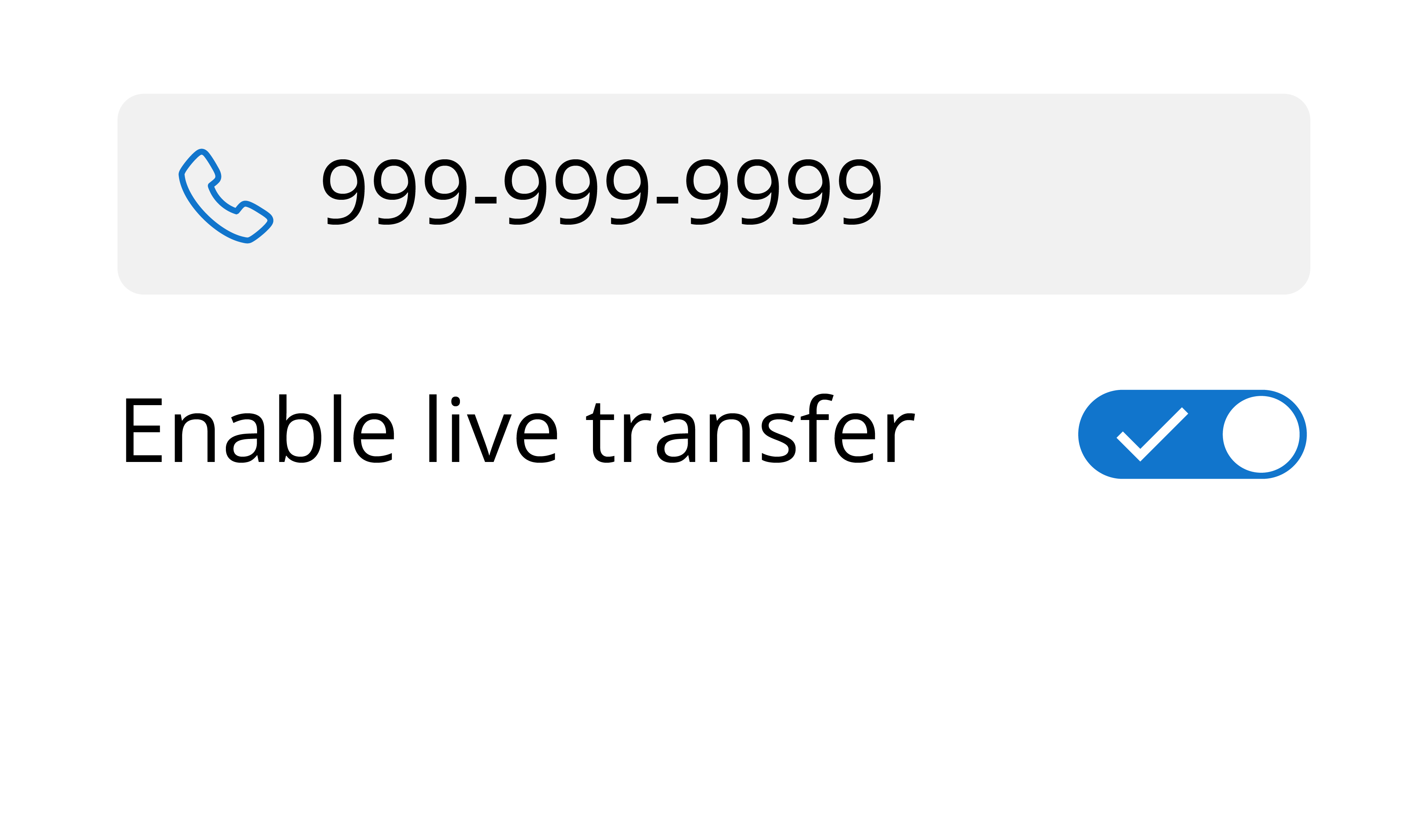
Allow MAX to connect residents to a live agent by assigning a contact
For in-depth instructions on how to set up your emergency settings, visit the Help Center.
How to Connect Your Phone System to MAX On-Call
To make sure residents can reach MAX On Call for emergency maintenance requests, you’ll either need to share your MAX On-Call phone number directly or forward calls from your existing phone system.
Below are simple setup instructions for both options.
Share Your MAX On-Call Number Directly
What to do:
Distribute your MAX On Call phone number to residents via:
Welcome emails or lease packets
Resident portal announcements
Printed signs near community contact points
SMS campaign or text notification
Let them know they can call it anytime for maintenance
If it’s after hours and they say “emergency”, MAX will escalate the issue to your on-call team
- No call-forwarding needed with this method
Forward Calls from Your Existing System
If you want to continue using your current office line or IVR menu and forward calls to MAX On-Call, follow the steps below:
General Setup Instructions
Choose how and when to forward:
Forward after-hours calls from your office line
OR forward from an IVR menu option like:
“For emergency maintenance, press 1.”
Enter your assigned MAX On Call phone number as the destination
Avoid voicemail or screening:
Make sure the call goes straight through to MAX On Call without voicemail or prompts that require resident input
Test it:
Call your office line after hours or follow the menu path
Verify the call is answered by MAX and saying “emergency” triggers escalation
Forward Calls from Your Existing System
If you want to continue using your current office line or IVR menu and forward calls to MAX On-Call, follow the steps below:
General Setup Instructions
Choose how and when to forward:
Forward after-hours calls from your office line
OR forward from an IVR menu option like:
“For emergency maintenance, press 1.”
Enter the MAX On-Call phone number (procured number) as the destination
Avoid voicemail or screening:
Make sure the call goes straight through to MAX On-Call without voicemail or prompts that require resident input
Test it:
Call your office line after hours or follow the menu path
Verify the call is answered by MAX and saying “emergency” triggers escalation
Need Help?
- Test MAX On-Call before implementing with your residents. View the steps here.
Contact your CSM or the Support team for additional assistance.
Contact your phone provider for assistance in configuring call forwarding or IVR menus.
Tips & Best Practices
- Share this guide with your residents so they know how to submit a maintenance request
Make sure your business hours are correctly configured in Property Meld’s Emergency Settings
Escalation will only occur after hours, and only for emergencies that match your configured categories
Residents must say the word “emergency” for MAX to trigger escalation
If you haven’t been given a custom phone number, please reach out to your Customer Success Manager.