Emergency Screening
Let MAX™ handle your emergencies with Property Meld’s new Emergency Screening settings.
Control every aspect of emergency handling, with an emphasis on customization. With Emergency Screening, we’re making things more efficient for your teams by extinguishing non-emergencies and ensuring that residents are getting the help they need, with intelligence you control, using MAX.
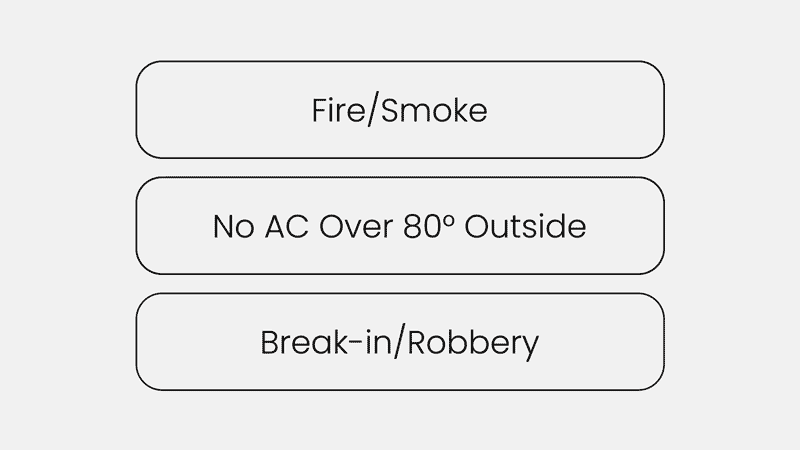
*Emergency Screening is available to Core customers and above. Learn more
Watch our Meld Academy webinar, where we take a deep dive into Emergency Screening.
Here's how Emergency Screening works
Emergency Settings can be found inside of your Account Settings. You’ll notice that the Account Settings page has been redesigned, so you can find Emergency Settings, as well as other settings much easier.
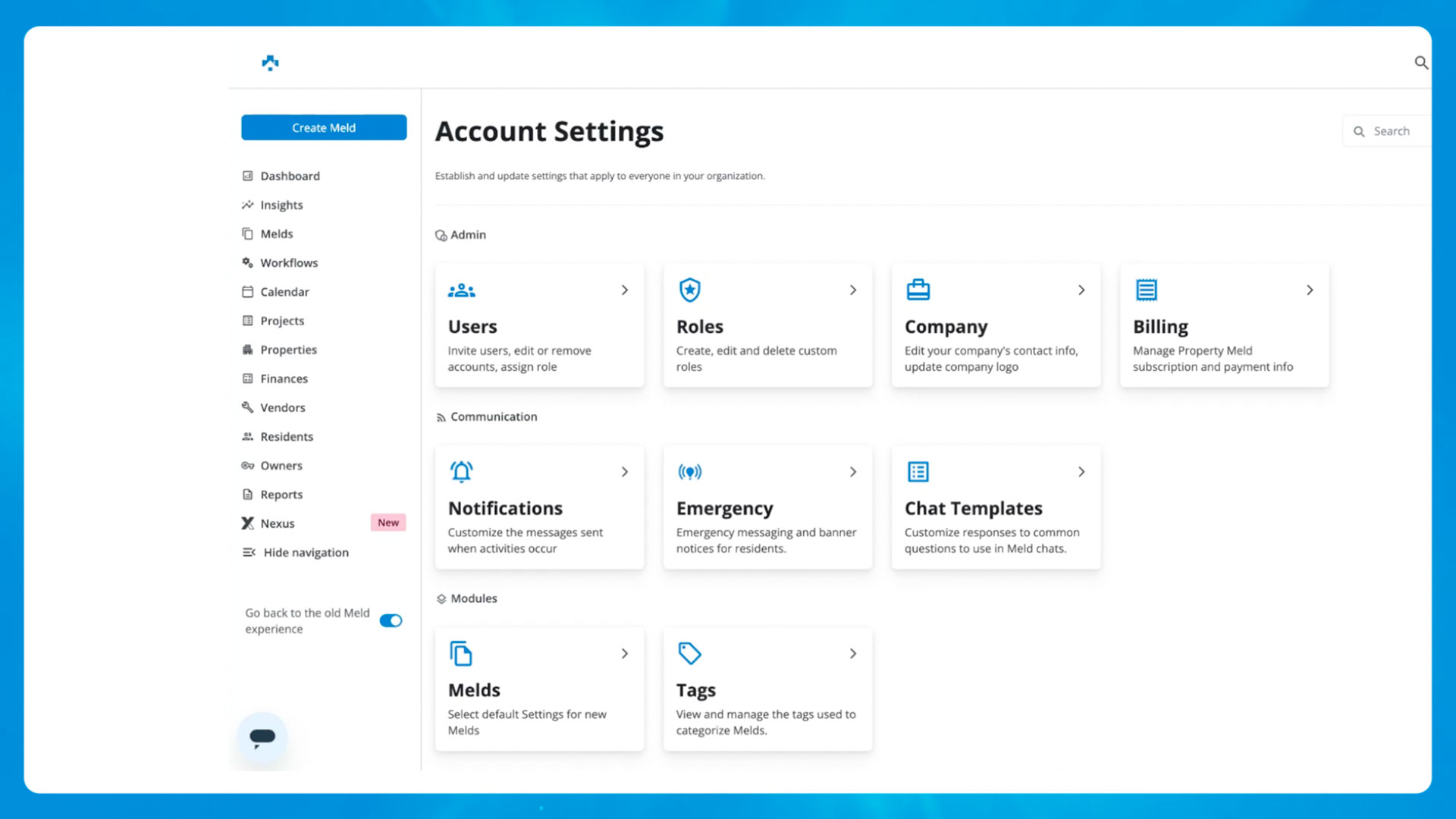
By default, Emergency Screening will automatically be enabled. However, disabling this is entirely optional, if you have other emergency protocol in place.
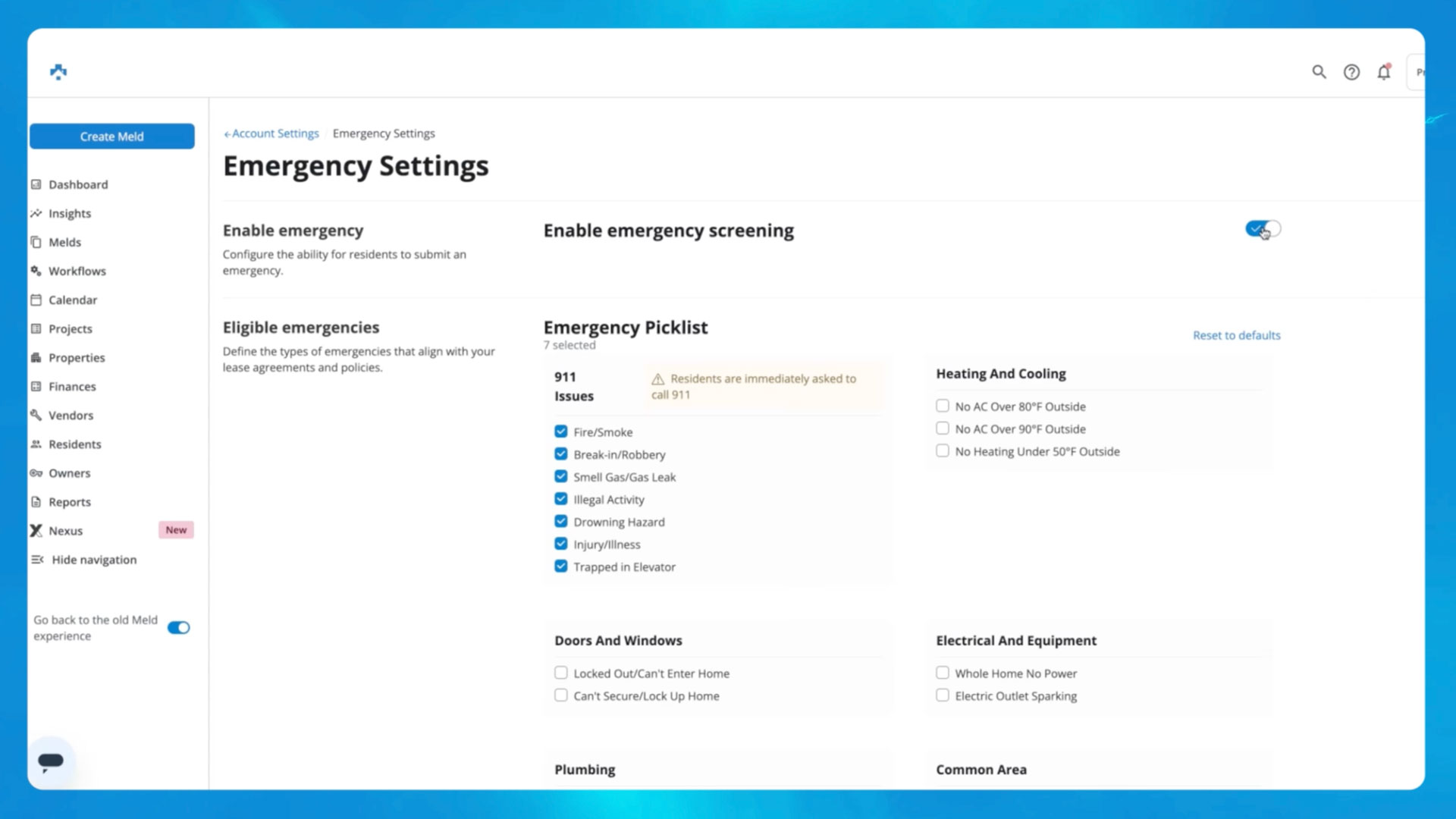
The Emergency Picklist displays all of the items you deem as emergencies, within the new “Report an emergency” button that residents will see inside of MAX.
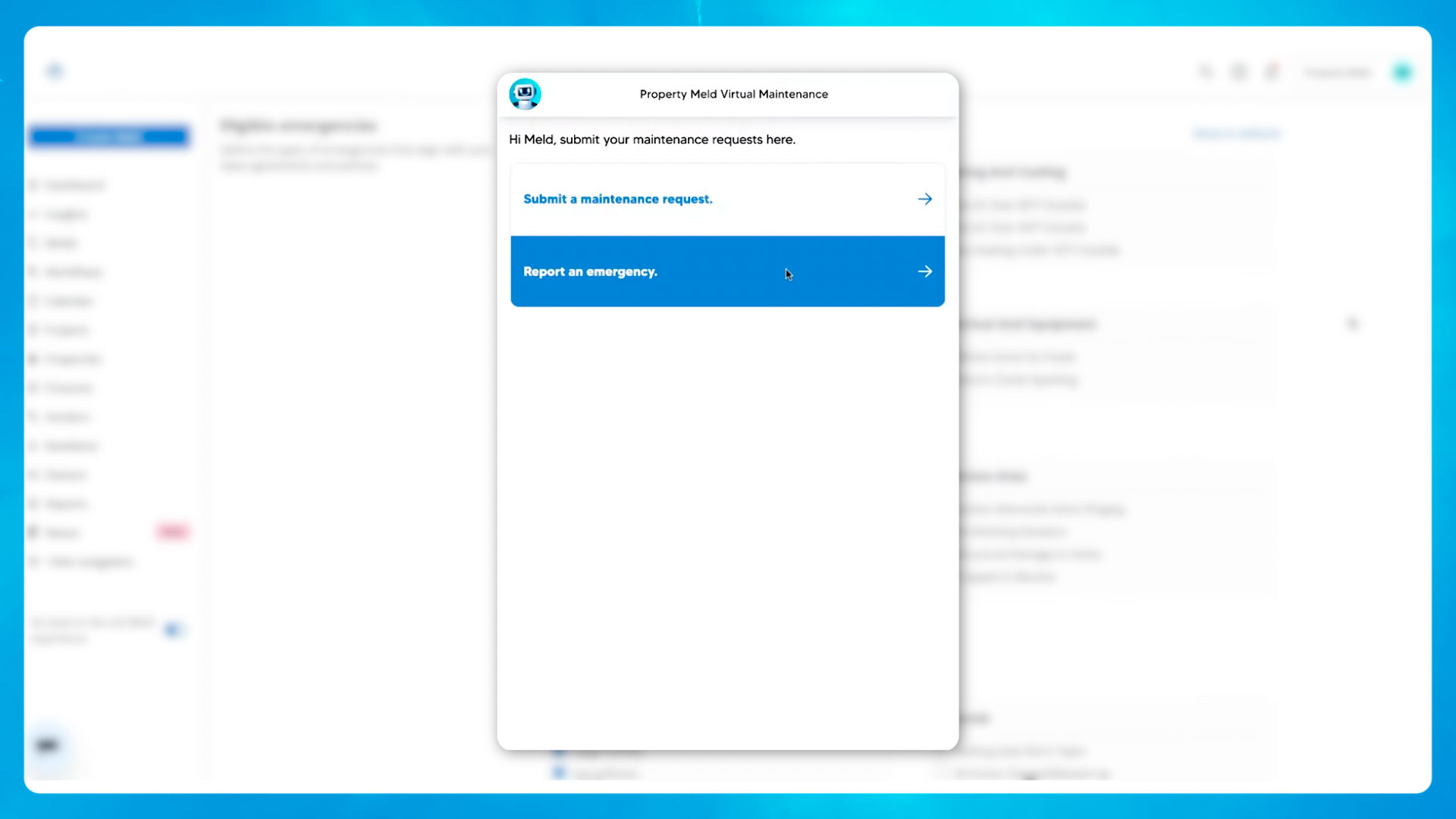
As the resident selects their emergency, some of the items listed will prompt the user to call 911, while others will take them through a brief triage to ensure the emergency is handled quickly.
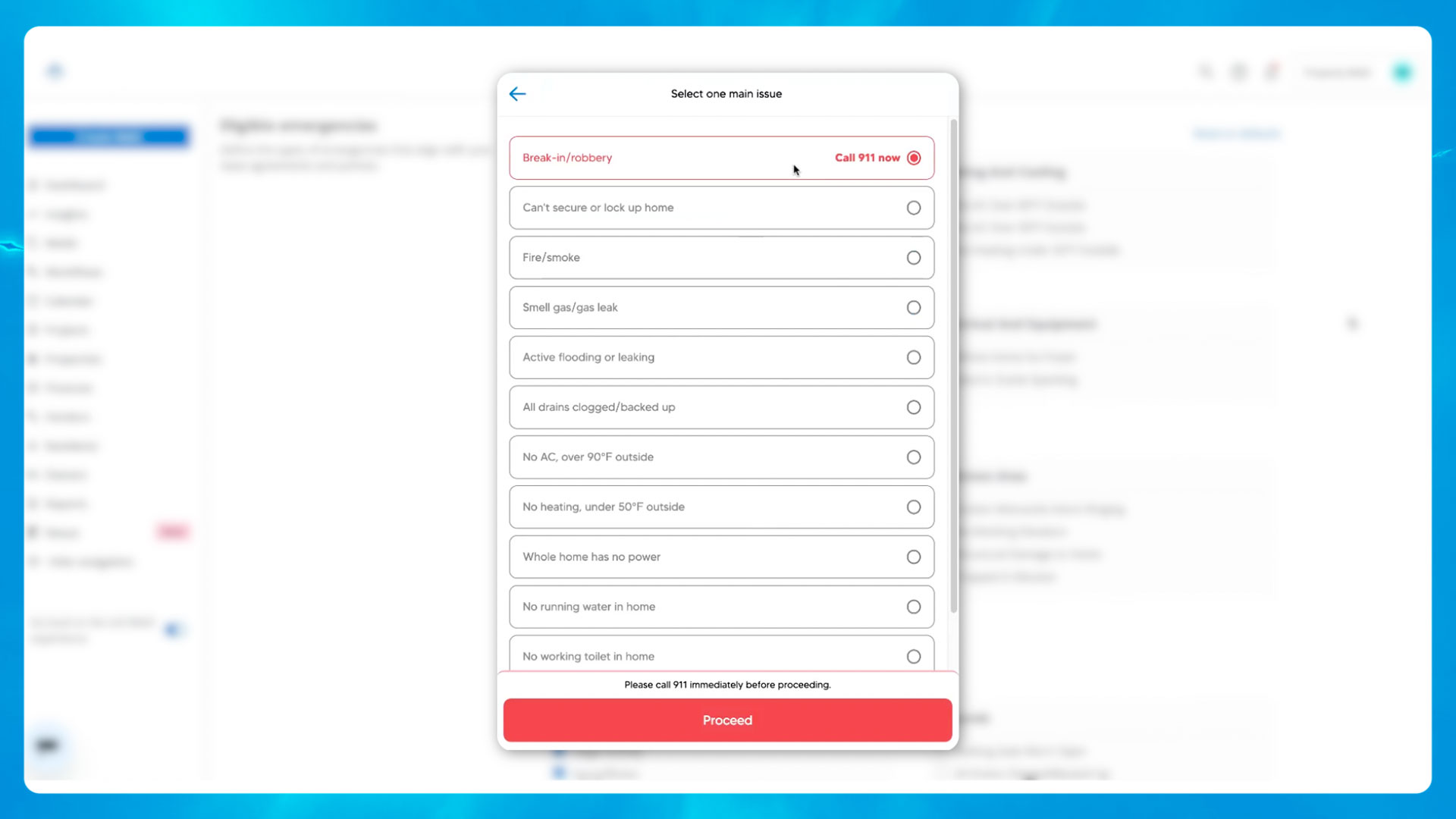
These highlighted emergencies will prompt the resident to call 911. Choose all of the emergencies from this list that you would like to display inside of MAX. You can have as few or as many as you’d like.
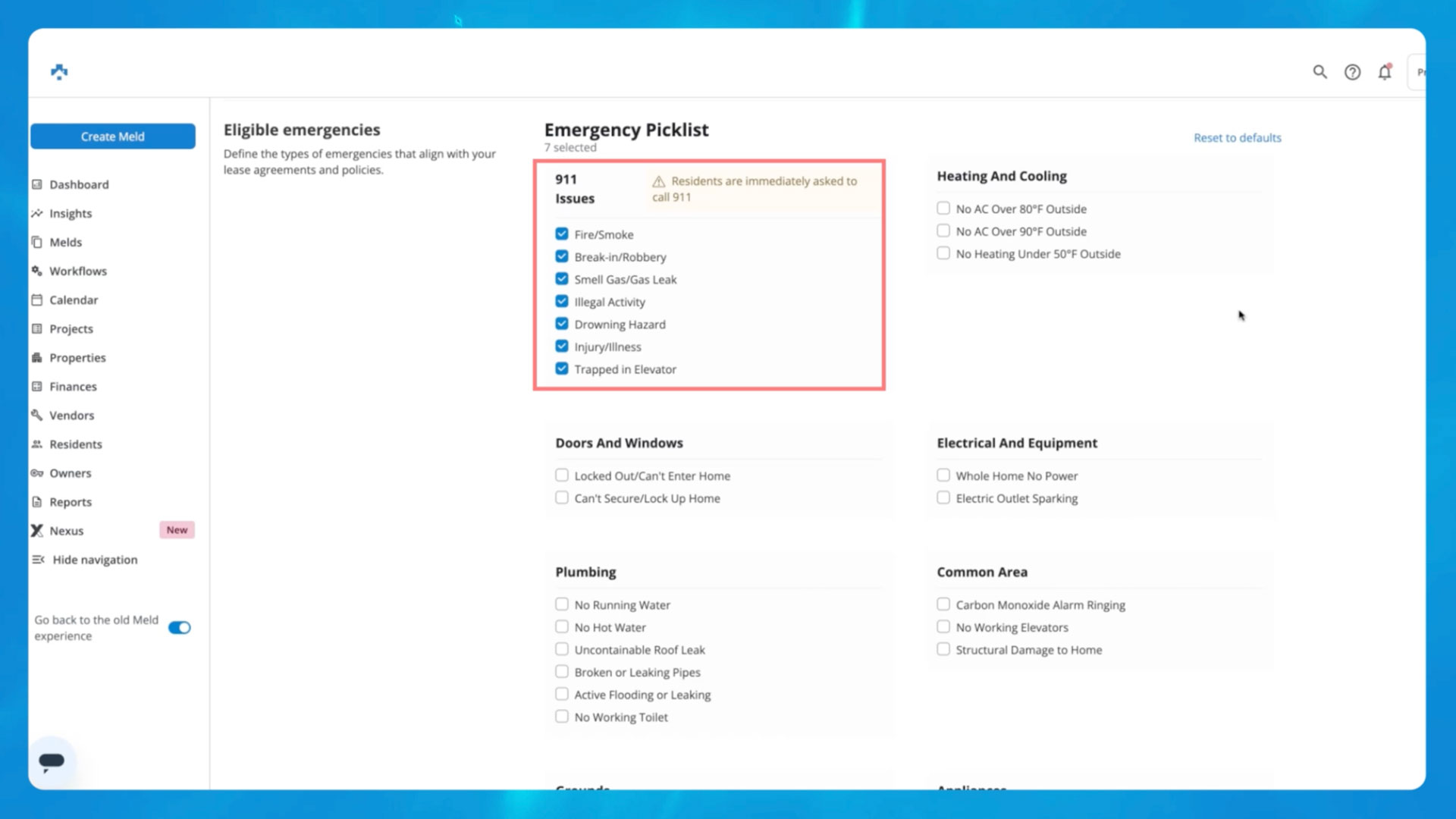
Next, determine whether or not you’d like emergency Melds to be created, once a resident has submitted their emergency via MAX.
Example: you might have an emergency phone number that you’d like residents to call, instead of creating a Meld. If this is the case, you would choose “do not submit emergency Melds”
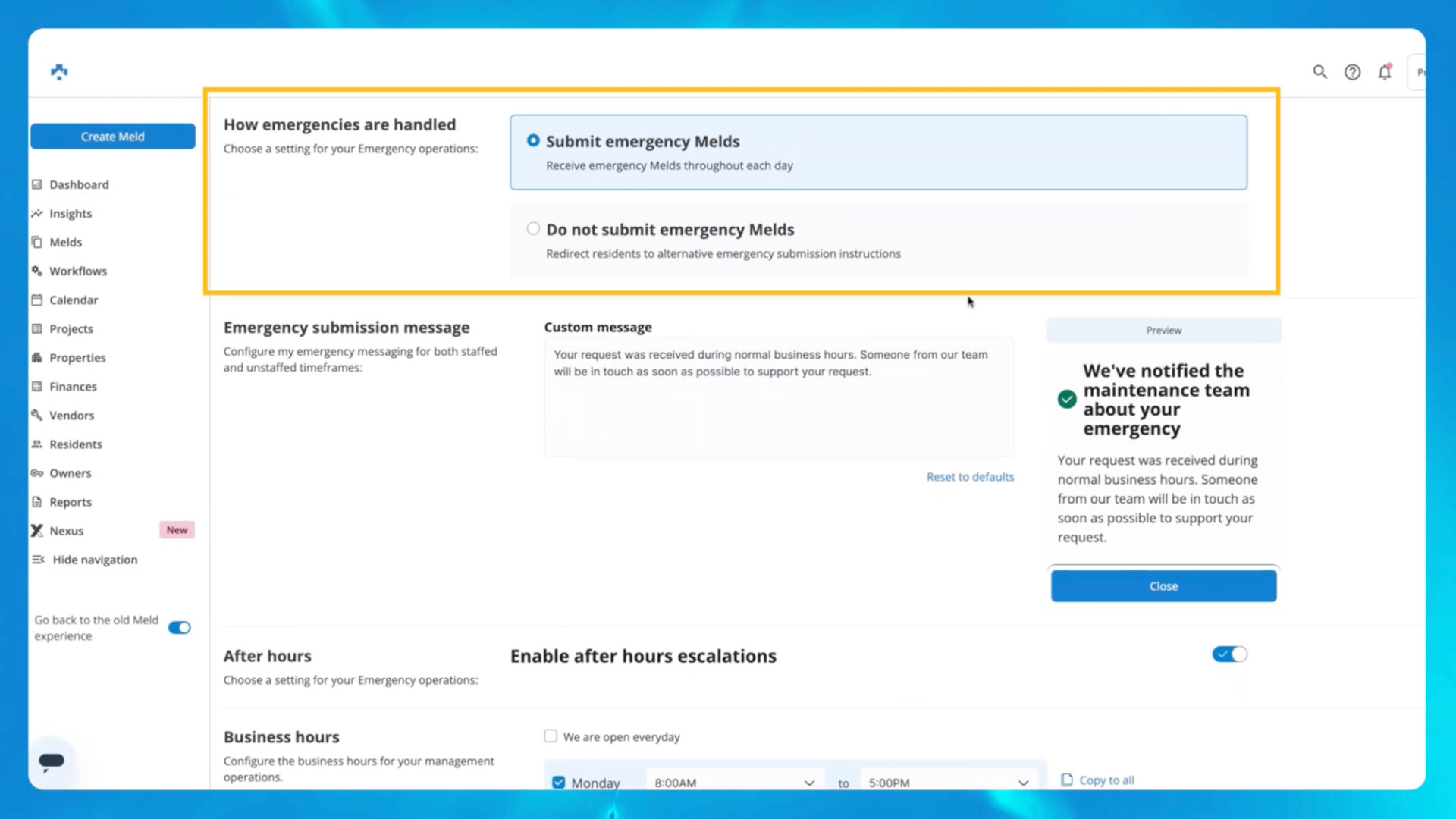
Next, set your hours of operations. Any emergencies submitted outside of these times will trigger an after-hours message, that you can customize.
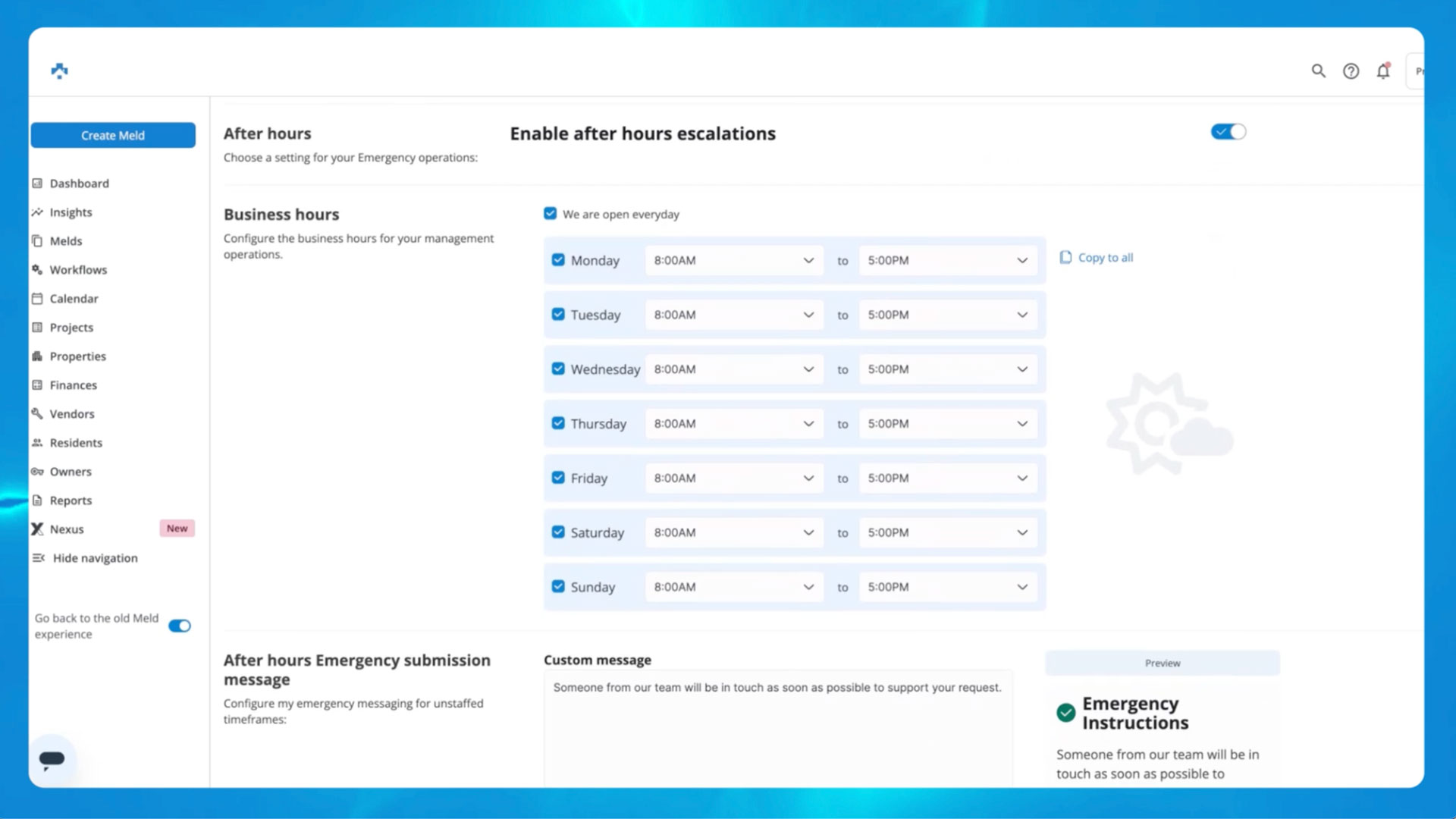
When you’ve finalized your Emergency Screening settings, be sure to save.
You will see a new “Emergency Melds” tracker on your dashboard, above your filters.
As well as a new “Emergency” filter option added to custom filters.
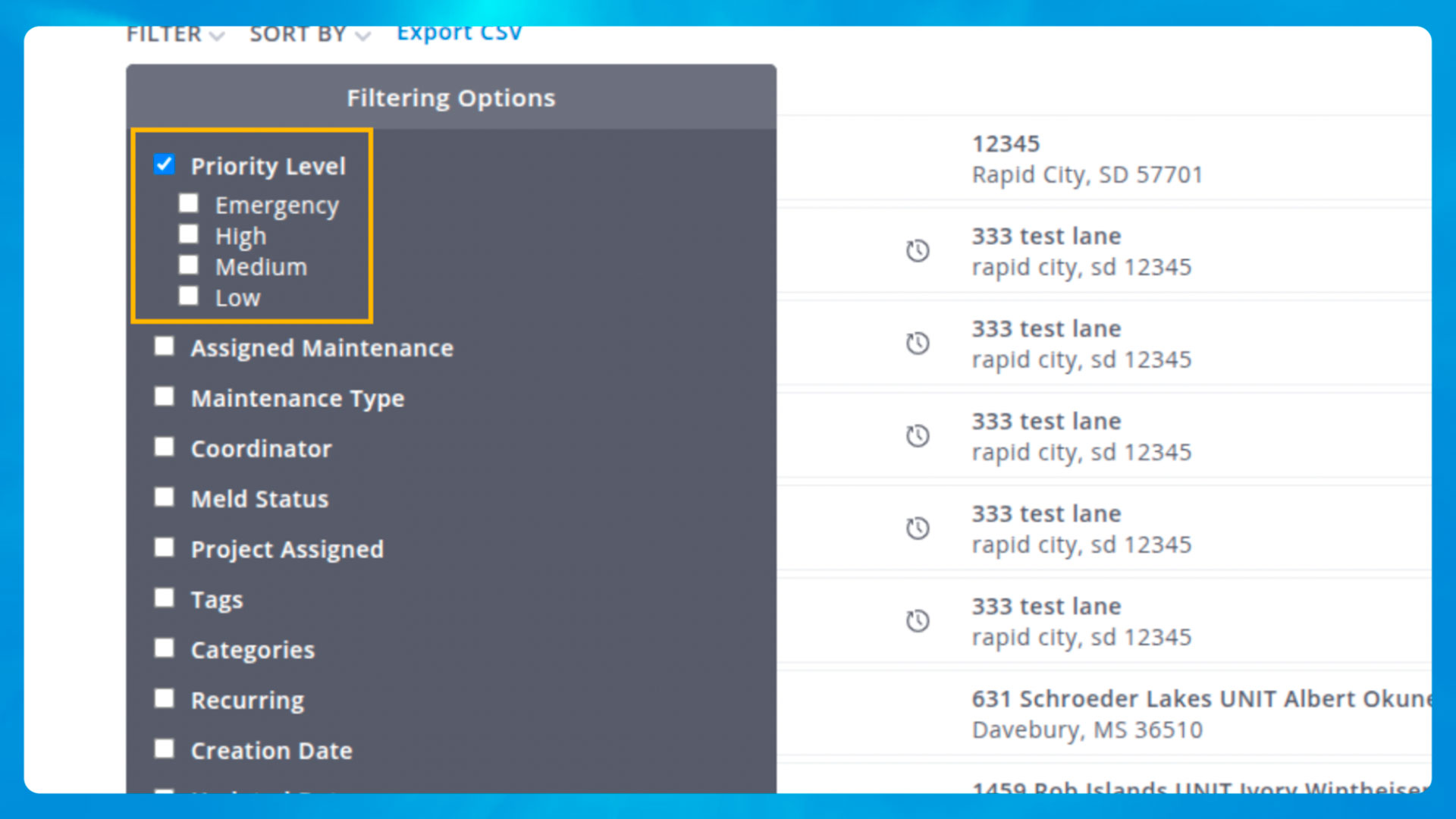
We recommend revisiting any workflows you have for emergency handling, as the action may need to be changed from “high” to the new “emergency” priority.

It’s also recommended that you revisit any after-hours workflows to ensure the messaging (aka chat template) being sent out reflects your updated processes.
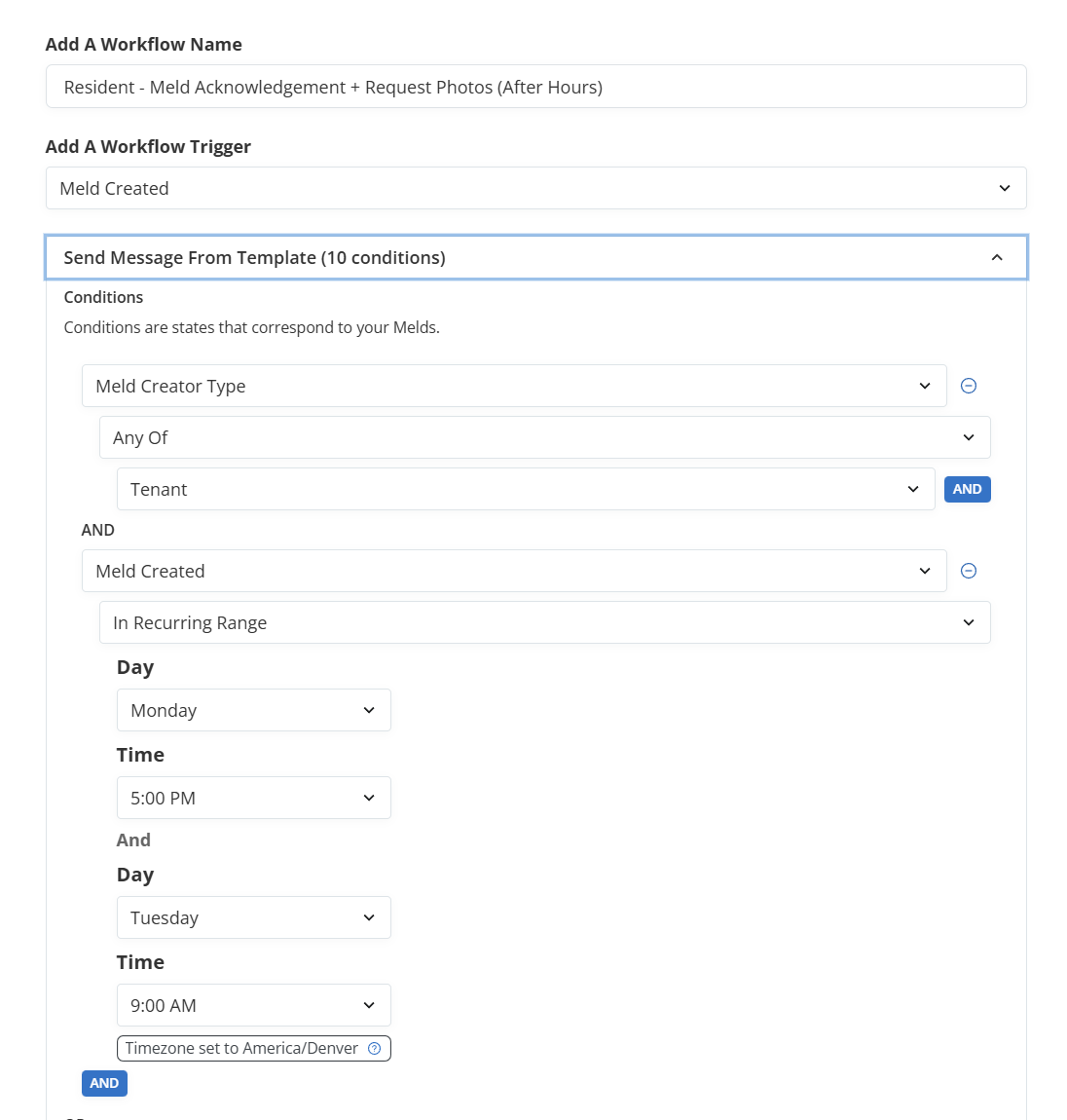
Customize your Emergency Screening settings, found in your Property Meld Account Settings.
Find more in-depth tutorials in the Property Meld Help Center.